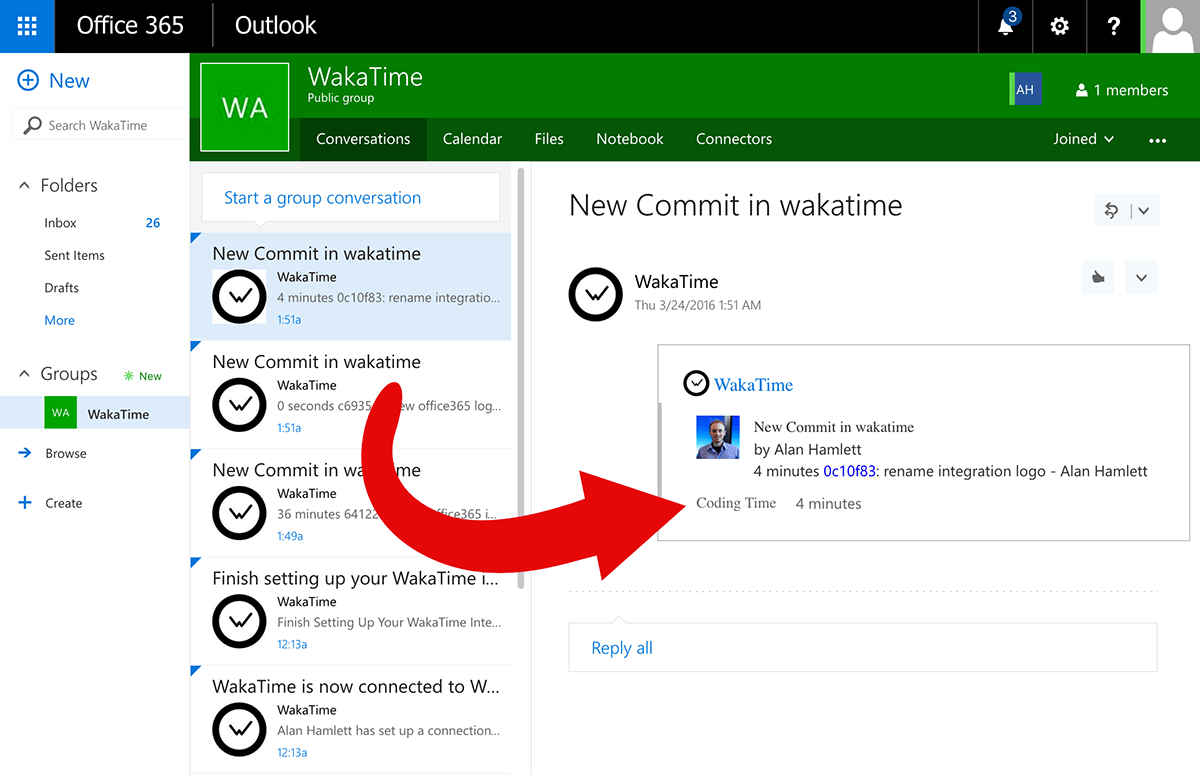 Microsoft Office 365 +
Microsoft Office 365 +  WakaTime
WakaTimeBy integrating Office365 with WakaTime, the time you spend coding on each commit is posted to your Office365 Group Conversations.
To setup WakaTime + Office365:
- Sign up for an account using GitHub login at https://wakatime.com/signup
- Install the plugin for the editor of your choice from https://wakatime.com/editors
- Enter your api key into your editor when prompted by the plugin. To find your api key go to https://wakatime.com/settings?apikey=true
- Open a file from a GitHub project in your editor and save a change to that file. This will create coding activity under a new project on WakaTime.com.
- Go to https://wakatime.com/projects and click the "commits" link next to that project. This will ask you to connect that WakaTime project to the corresponding GitHub repo.
- Go to https://wakatime.com/integrations and click the "Add" button for Office 365. Choose the Office Group you want to connect to.
- Choose the GitHub repo from the dropdown and click "Save Integration".
- Push a new commit to that GitHub repo. (git commit -am "test waka integration"; git push)
That's it! Now you should see a notification posted to your Office 365 Group with the commit message "test waka integration" and including the time you spent coding on that commit.
More info with screen shots can be found in this blog post.

 WakaTime
WakaTime