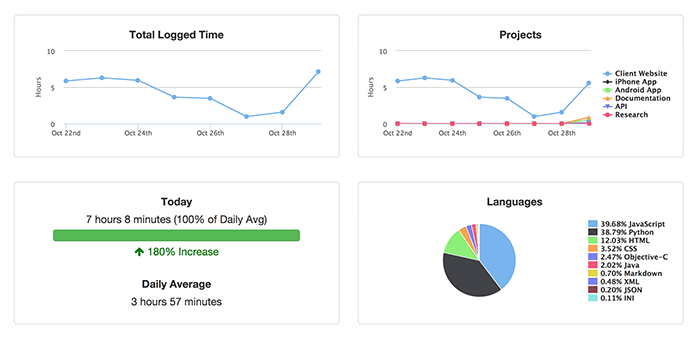When is time tracking too accurate? The short answer: When you’re billing... remember to decrease granularity by increasing your timeout preference before billing clients.
WakaTime is a very accurate log of the time you were typing, but that’s only part of the time you should invoice. For contractors and freelancers using WakaTime, here’s how to capture time spent in meetings, reading docs, or debugging.
The timeout setting controls the granularity of your WakaTime dashboards. I’ve written about this feature before in this blog post, but the general idea is:
Increasing your timeout (moving the slider towards the right side) decreases the granularity of your time tracking, and increases the total time reported.
For freelancers using WakaTime to fill in timesheets and invoice clients, you want to charge for all time spent on the client’s project not just the time you were typing. We’ve found a timeout slightly less than your lunch break, for example 30 minutes, is a reasonable setting when freelancing.
The next time you do some billable work that’s not tracked by WakaTime, such as a meeting with a client, use the slider on your dashboard to find a timeout that captures your meeting.

Once you’ve found the best timeout for your work, click Save changes to use your new timeout preference for all your dashboards and when billing your clients going forward.

 Alan Hamlett
Alan Hamlett